Animated Rollover
Written by: Edwin Rosero
In this tutorial we will create an animated button similar to the one found on my site. Before reading this tutorial Launch FLASH and make sure your frame rate is at 30fps. You can edit the movie properties by going to Modify>movie . Lets begin...
Step 1.
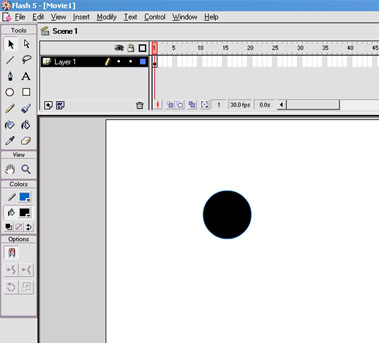
-First Begin by creating a circle on the Main stage. It should look something like image above.
Step 2.
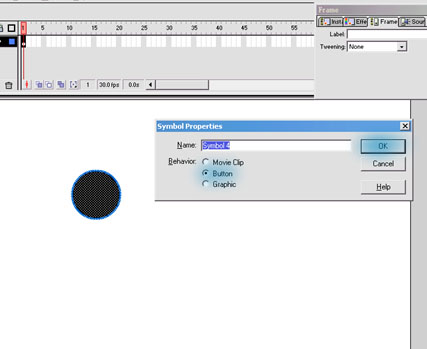
- Once you have your circle drawn we need to
make it into a button. We do this
by selecting the button and pressing F8. This will bring up the symbol properties.
Chose button and click "OK".
Step 3.
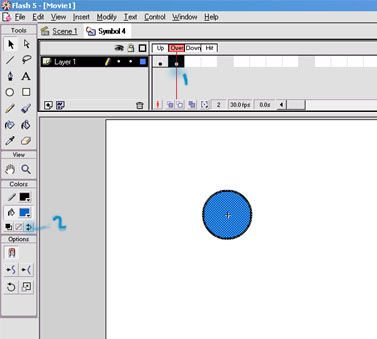
- Double clicking the button will allows into
the edit mode. We first we
insert a key frame in the "over frame" by pressing F6 or right clicking
on the
"over frame" and choosing insert key frame. Next we need to reverse
the colors
by clicking on the "reverse color" button as is shown in the image
above.
Step 4.
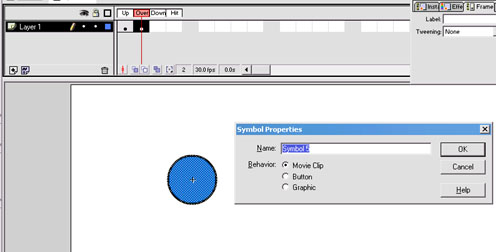
-Select the circle who's colors you just reversed
and convert it to a Movie Clip
by pressing F8. Double click on the symbol to edit the movie clip. Select
the
Circle once more press F8 and Choose "graphic".
Step 5.
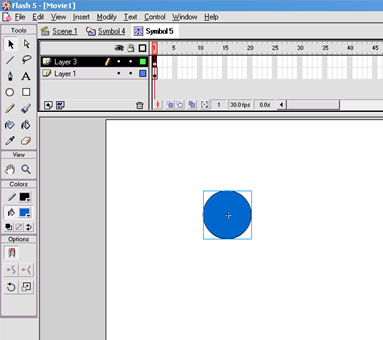
-Select the graphic and go to
Edit>copy. Create another layer in the timeline by
going to Insert>layer. Click on the first
frame of the newly created layer and go to Edit>paste in place.( Paste
in place pastes
our graphic in the same location it was when we first copied it.).
Step 6.
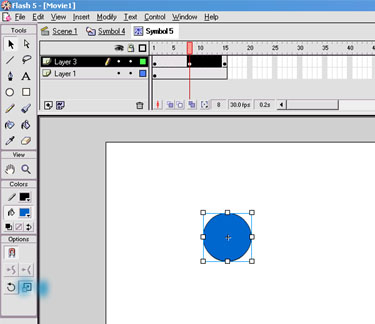
- Click on frame 15 and insert a frame by pressing
F5.( Do this for both layers). Next insert
a key frame on frames 8 and 15 of the upper layer. Go to frame 8 and select
on the "scale" button from the
toolbar. Increase the size of the circle until its about twice as big.
Step 7.
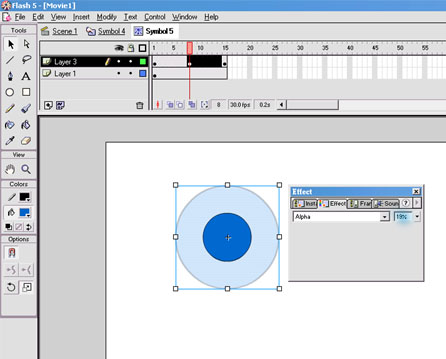
-Once you have scaled the circle to a desired
size go to Modify>instance.
Chose the "effect" tab from the instance panel. Select "Alpha"
from the scroll
menu and change the Alpha to 19%.
Step 8.
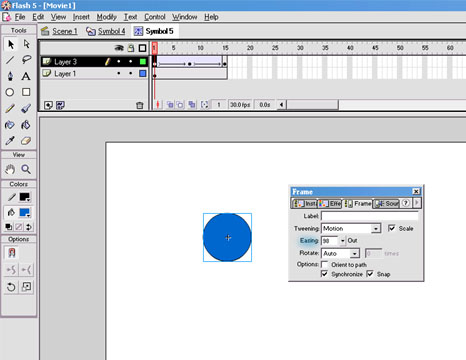
-Select frame 1 and click on the "frame"
tab of the instance cannel. Set the tween type
to motion and set the "easing" to 100. Then click on frame 8 and
chose "motion" as the Tween
type and set the easing to -100.
The final animation should like this: